Did you know code editors can make or break your entire experience as a programmer?
Given it is a tool you’ll be working with for hours, this should really be no surprise. Whether you’re creating a website or developing the next hit game, a code editor is a must-have, and also something you’ll become intimately familiar with as you develop your project. However, while all code editors have the same base premise, they weren’t all created equal and each has something unique or special to set them apart from others.
So, if code editors are so vital, how do you pick one? In this article, we’re going to talk about some of the best code editors and list out what each offers and what considerations to take before you pick it. If this is a decision you need to make in your life, sit back, and let us help you make an educated decision on what the best code editor is that will suit your personal style and needs!
What is a Code Editor?
Before we jump into our list of the best code editors, we wanted to take a brief moment to talk about what a code editor is, and also explain what “IDEs” are as well. If you’re an experienced developer, feel free to skip ahead! However, for you beginners out there, we welcome you to stick around before diving in.
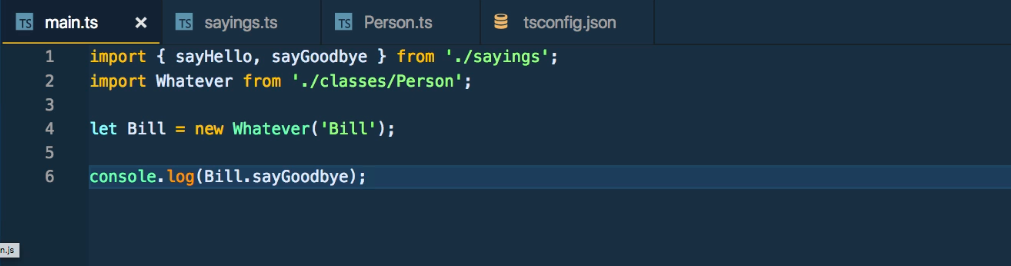
To start, code editors are simply pieces of text editing software designed around the intent of editing code. While you can write code in any text editor, such as Notepad or Microsoft Word, code editors tend to come with specific key features that are better geared for dealing with code. This can include things like syntax highlighting (which colors certain keywords and makes code easier to read), the ability to select and edit multiple lines for indentation, and more. While the features are different from code editor to code editor, they were all designed with the specific purpose of making editing code easier for programmers.
Code editors can be obtained as standalone pieces of software, or they can be bundled with a full IDE. An IDE, or an Integrated Development Environment, is a more robust type of software aimed at making development even a step easier. These generally come not only with code editors, but a larger suite of tools such as debugging, live error detecting for syntax, and so forth – all of which, again, are to make a programmer’s life easier. IDEs can be general-purpose, or even focus on a specific language, though the idea behind them is still generally the same. These environments are made to help developers structure and access their projects with tight control, and are widely used throughout the professional development industry.
There is definitely a lot more to both, but hopefully this should give you a general idea of the technical jargon and help you out as we explore each code editor below and explain what might make that the best code editor for you.

Atom
Starting this list of best code editors off we have Atom – a code editor developed by the popular GitHub service. Released in 2014, Atom is a free code editor with multiple language support. While inspired by Sublime Text, Atom strove to take that editor’s features to the next step and provide an even richer experience. At the same time, it simplified the UI so that users could have a clean experience. All these choices have skyrocketed its popularity and resulted in a passionate community ready to stand behind it.
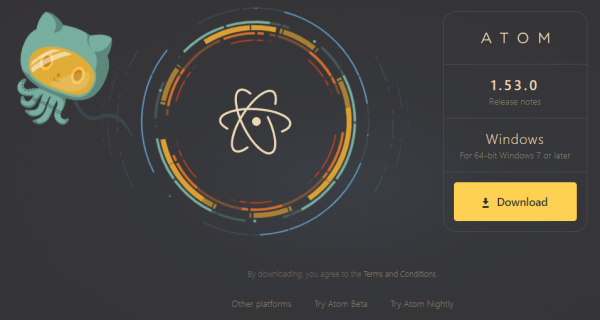
Key Features and Advantages
GitHub Integration
Atom definitely reflects the fact it was developed by GitHub. Not only can you access GitHub directly from the editor, but you can perform all the common commands you might need for your version control. This includes committing, pushing and pulling code, seeing if there are pull requests from others on the team, and so forth. If GitHub is your jam, no one does the integration better than Atom.
Smart Autocompletion
Atom has a built-in and very robust auto-completion feature. It is able to make suggestions based on several factors, including the programming language being used, and generally makes smart choices in terms of the functions and module names you can utilize. This can save you time as a developer, as it only takes a few keystrokes to complete some of the most commonly used string names. Besides this, the autocompletion feature is also extendable, meaning you can customize the experience to go through multiple files and so forth.
Snippets
Similar to autocompletion, snippets are another way Atom tries to eliminate the grunt work involved with coding. With snippets, you are able to establish shortcuts, press Tab, and automatically insert common snippets of code. This can include HTML markup, common library imports, and more. In so doing, developers can spend less time setting up their files, and more time focusing on the unique features.
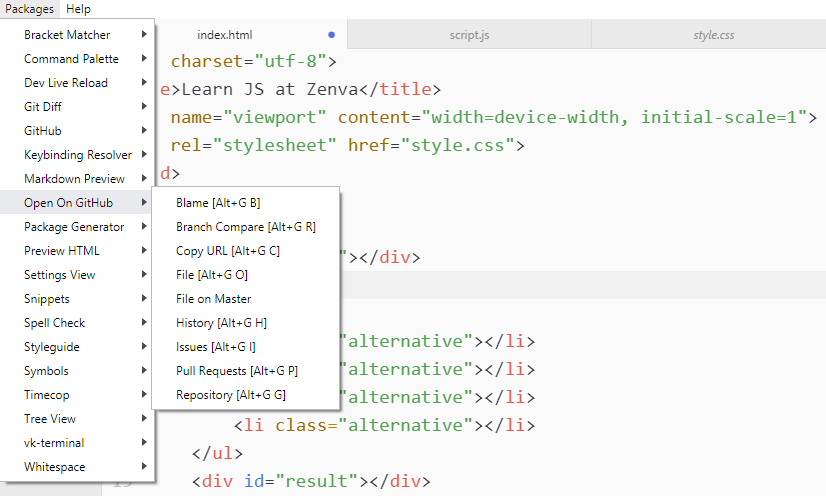
Extremely Customizable
Like many others on this list that you will see, Atom is supported by a large collection of packages made by the community to extend the program’s capabilities. With a built-in package manager, it is very easy to access these packages and install them for yourself – as well as publish your own. To add sugar on top, Atom is also based around a modular design, so the core is able to stay minimal and performant as you add more packages. Thus, if Atom doesn’t have quite what you want, it is more than easy to make Atom exactly what you want it to be.
Easy File Access
Atom offers several convenient ways for you to access your files. This includes displaying your files in a file browser tree, as well as offering you the ability to have multiple panes to reference various bits of code in different files (or the same file). You can even have multiple projects open should you wish to do so, giving you the freedom you need as a developer to work in whatever way suits your fancy.
Teletype
Last but not least is one of Atom’s key features: Teletype. This feature allows for real-time code editing between multiple computers as developers are enabled to share the workspace with whoever they please. Not only is it made easy to set up, but allows teams to work together almost seamlessly. This also allows for nifty things like teaching to take place in a shared workplace – giving you the ultimate power of remote work.
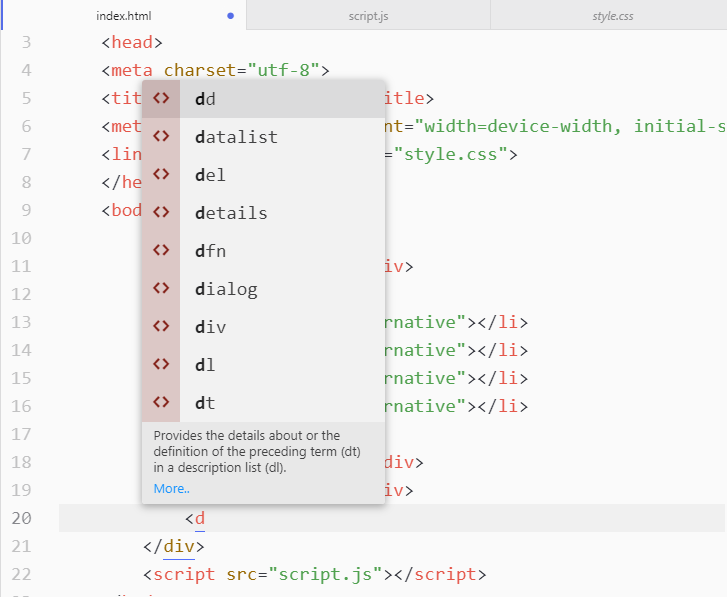
Considerations
The main consideration when choosing Atom for “best code editor” is its performance. Comparatively to many other code editors, Atom is quite slow to start – even in spite of having a minimal core. Even after it starts, many developers experience a relative amount of performance issues that, while not game-breaking, is more noticeable when considering other similar code editors.
Ending Thoughts
If you want GitHub integration, Atom is 100% the way to go. While other code editors offer this as well, even ones of this best code editors list, it can really be done no better than by the people who made GitHub. Atom’s simplified UI and Teletype feature are also great selling points, so if you want a functional, easy-to-use UI or need to collaborate, these are also great reasons to pick this code editor.
Sublime Text
Next we’ll explore Sublime Text as one of the best code editors. First appearing on the scene in 2008, Sublime is a more generalized text editor in the truest sense of the word. By this, we mean that Sublime was not just made to be a code editor, but also be well-suited to things like prose as well. While this may give you pause, since sometimes generalization like this doesn’t work out, rest assured that Sublime Text comes with a whole host of features absolutely suited to code editing a wide-range of programming languages like JavaScript, C++, and more.
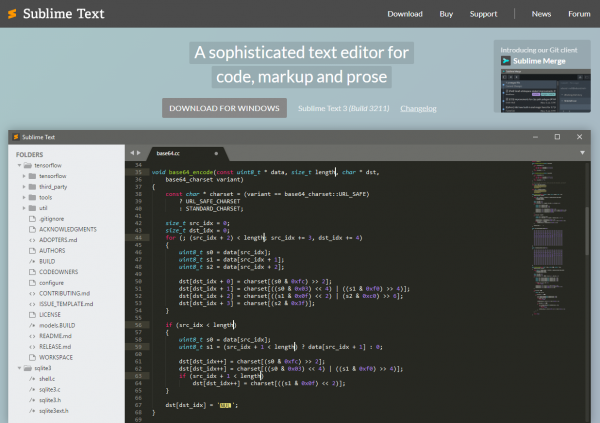
Key Features and Advantages
Lightweight
One key advantage of Sublime is that it is one of the more lightweight code editors you can get on this list. Not only is it less system-intensive, making it a good choice for those on lower-end laptops, but it also extremely responsive in terms of performance. This means as a developer you can open your files quickly and get back to work with little hassle.
Project Switching
In conjunction with the above, Sublime also makes it easy to switch from project to project at the snap of a finger. And no worries about losing progress – the code editor will make sure your revisions get saved with minimal intervention on your part!
Split Screen
Sublime is able to take advantage of monitor space more efficiently by allowing you to split things into multiple views. This can be useful for not only having two files open at once that you may want to edit or reference at the same time, but also editing the same file in different spots in particularly long files. This is not to mention this feature allows you to make use of multiple monitors since you can break different views up onto their own screen – allowing you to vastly increase production.
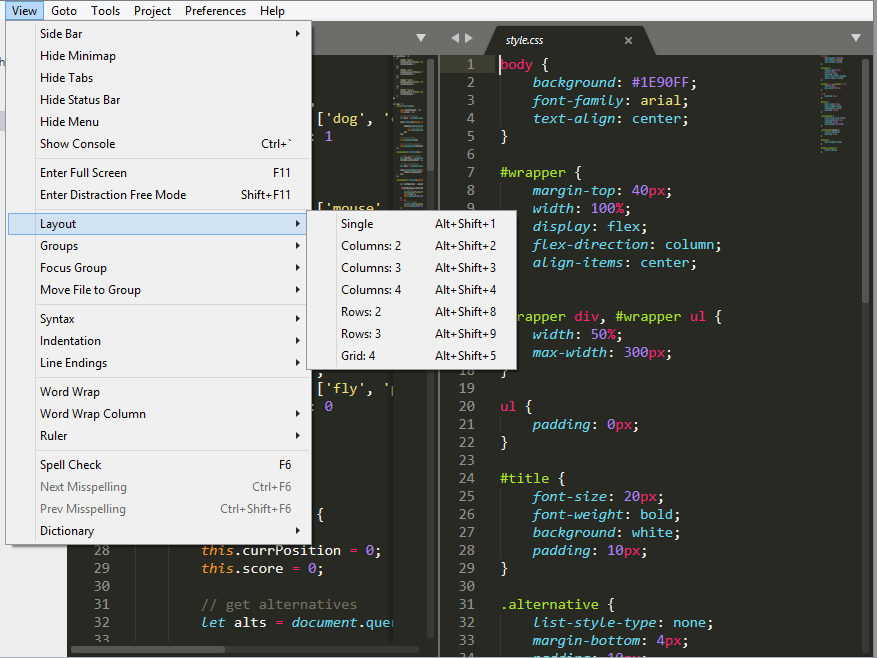
Shortcuts
One aspect that makes Sublime so powerful is its extensive use of shortcut integration. This includes easy shortcuts to open files, multiple line selection, easy variable name replacement features, and more. This cuts a lot of the need for sifting through menus so programmers can focus on the code. This is also integrated with complex search features that allow you to find specific places in your project, perform certain functions like changing indentation, and more.
Plugins and Expandability
Like others on this list, Sublime Text has the ability to be extended with plugins – most of which are free and developed by the passionate community. As such, even if out of the box Sublime doesn’t have quite what you want, there is likely a way to extend it to meet your project’s specific needs!
Version Control Expansion
Outside of Sublime Text itself, you can also get Sublime Merge which was made to integrate directly with the program. This tool allows users to easily utilize Git for version control – including letting users commit line-by-line exactly what they want to commit. This makes the program even more powerful for developers working with complex programs where small changes could be disastrous if left unmonitored.
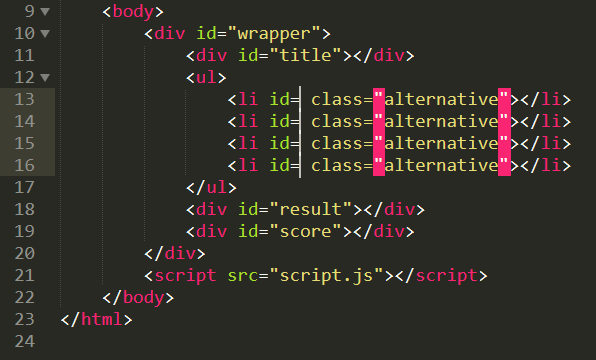
Considerations
While Sublime offers a lot, it should be noted that, by technicality, it isn’t free. You can download a free, indefinite trial to use it. However, there is an honor system in place where, for continued use, you’re expected to buy a license. The only plus side to this aspect is that the license operates by user rather than per machine – so once purchased, you can install it everywhere you would like.
Ending Thoughts
If you’re after a robust, performant code editor, Sublime Text is definitely one of the best code editors to choose. Not only is it open for basically any programming language, but the shortcuts feature really allows you to hone in on making your workflow super-efficient. Plus, the performance compared to other editors is generally considered the best, so if fast is what you need Sublime Text can meet you there.
Visual Studio Code
We’ll next talk about Visual Studio Code, a more recent addition to the code editor scene. Developed by Microsoft and released in 2015 as a free, open-source program, Visual Studio Code is perhaps the closest you can get to an IDE while still being considered just a code editor. Given its robust features though, Visual Studio Code has quickly risen in popularity as one of the best code editors – largely thanks to some very specific features the program offers that other editors don’t.
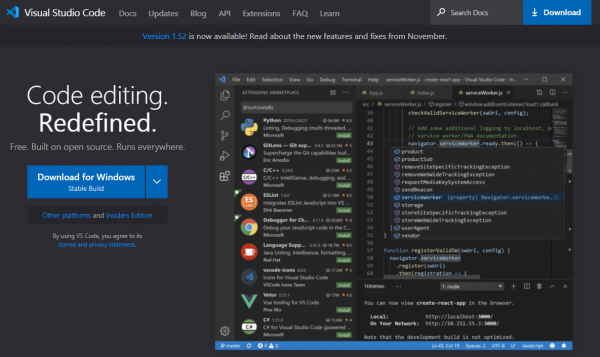
Key Features and Advantages
Built-in Terminal
Depending on your project, you may find yourself switching back-and-forth between your editor and command-line software in order to perform certain tasks – like run a Python program for example. Visual Studio Code saw this, and decided it’d be much easier if they just had a built-in Terminal. This eliminates the constant need to switch between programs. Instead, you can perform all your installs, run the program, and more from right within Visual Studio Code, improving the workflow immensely.
Native Git Support
For those who like version control, Visual Studio Code offers built-in support for Git. This means you can run common Git commands easily from right within the editor. This includes pushing and pulling files, diff checking, and more to GitHub or whatever similar service you use.
Intellisense
While many code editors offer autocompletion, Visual Studio Code’s Intellisense takes it a step further. This feature allows Visual Studio Code to essentially read the code as you write it. This enables it to offer suggestions based on variables you’ve used, functions, and so forth. For example, if you call a function, Visual Studio Code can provide information about what parameters are required to call it. Not only does this make coding faster, but also helps you avoid typos and errors.
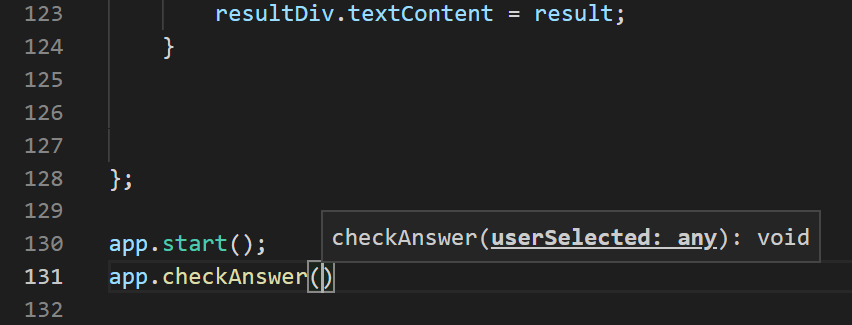
In-Editor Debugging
Debugging a large piece of code can be a nightmare if you aren’t sure where the issue lies. Visual Studio Code helps you out with a robust set of debugging tools you can use right in the editor – meaning there’s no need to have hundreds of print statements just to test out specific lines of code. The code editor even offers the ability to add breakpoints so you can further narrow down any issues and fix your code that much sooner.
Collaboration Tools
In many coding workflows, files have to be sent back and forth in order for a team to collaboratively deal with them. With Visual Studio Code’s Live Share feature though, this is no longer the case. As the name implies, the program is able to share your workspace live between various team members, meaning you can work in real-time to edit the code, debug it, and more. This has immense implications for programmers working in teams and makes the entire experience that much more efficient!
Extensions
Once again, this is another code editor that refuses to be left out of the extensions game. Visual Studio Code’s open-source nature has allowed it to accumulate a large number of extensions from the community – whether that be extra support for specific programming languages or changing the theme. However, it should be noted that Visual Studio Code has designed its extensions to run as separate processes, meaning you can add a huge pack of extensions and not slow down the editor itself!
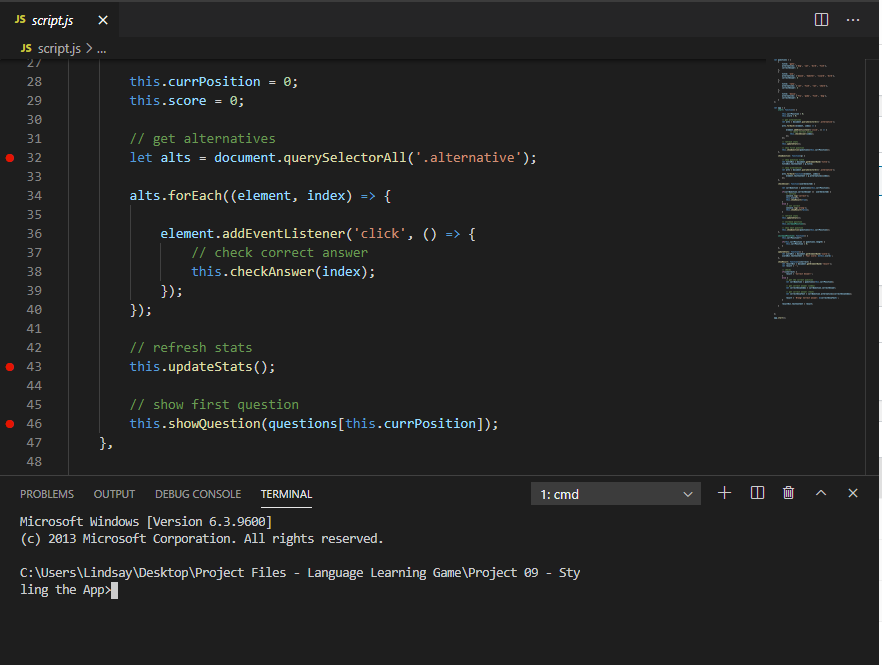
Considerations
Of this best code editors list, Visual Studio Code probably has the fewest considerations to make. Depending on your computer, you may find the program slow to start and, sometimes, run if your project is sufficiently complex enough. While it was kept lightweight, it is definitely not the most lightweight on this list. Also, though Visual Studio Code supports many programming languages, given that it’s newer there are still some very old, niche programming languages that Visual Studio Code doesn’t offer language support for.
Ending Thoughts
If you want to get as close to an IDE as possible, Visual Studio Code is the way to go. Both its Intellisense and debugging features alone will save you an immense amount of time, and really stands above many other tools offered by competitors in terms of uniqueness. This editor is really the total package, so it’s also a good one if you’re a beginner or just still can’t pick from this list on what the best code editor is.
Notepad++
Not to be discounted, we can’t leave out good old Notepad++ from our best code editors list. Having been around since 2003, it was at one time one of the most popular code editors to use. While it has since fallen a bit from glory due to competition and the more robust IDEs now available, it still has a special place in the development industry as a beginner-friendly option. Plus, it still has a faithful audience that continues to swear by it. Did we also mention it’s 100% totally free?
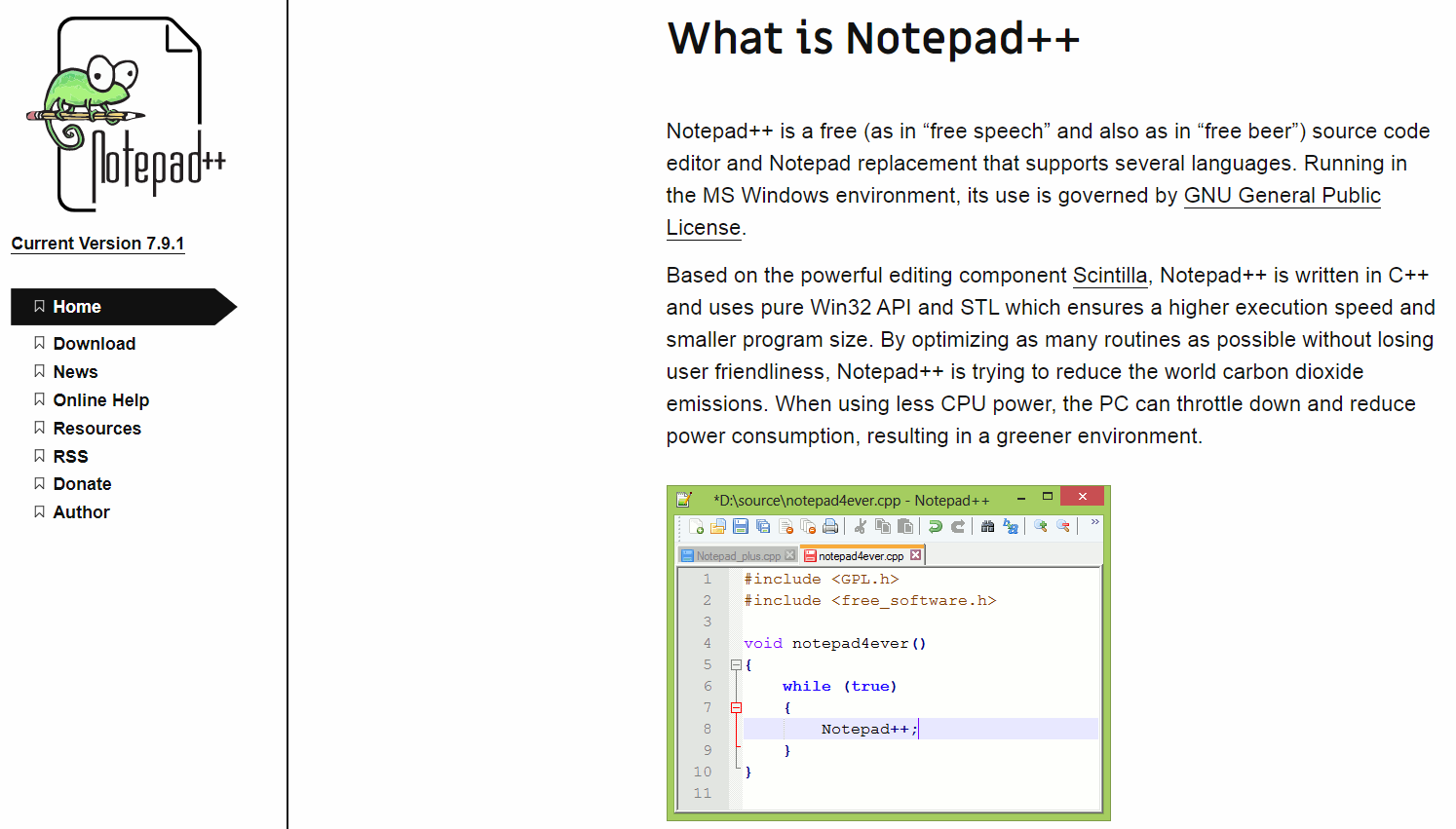
Key Features and Advantage
Lightweight
Similarly to Sublime Text, Notepad++ is a simplistic code editor – pure and simple. While it doesn’t have tools like debugging and similar that others on this list do, that does mean the program has a much lighter footprint. Almost any computer, even something from 20 years ago, can run the program – and it doesn’t take up a lot of resources either. So if you have a low-end system, this may be the way to go.
Customizable Look
If the look of your code editor is important, Notepad++ has your back. You can change the GUI’s appearance around in fairly significant ways to meet your needs and personal aesthetic. Additionally, you can also define and customize how the syntax highlighting of your code appears. This is not only great for people who want to see their favorite colors used for syntax highlighting, but is also a fantastic feature for those with color-blindness or similar who need to make such adjustments for syntax highlighting to make sense.
Auto-Completion
Despite its age, Notepad++ supports some of the most robust auto-completion features. Not only can it predictively suggest words you’re trying fill in, but also set up functions or parameters based on the keywords you’re using, taking out a lot of the grunt work while you’re typing.
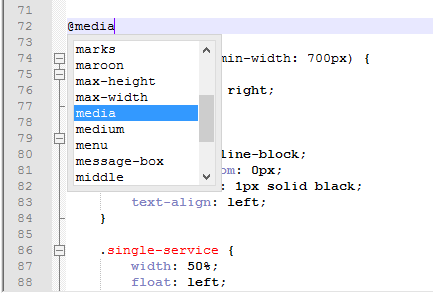
Available in Multiple Languages
Given that Notepad++ has been around for eons, it’s had time to do something other code editors haven’t: get multiple translations in a large number of languages. By this, we mean regular human languages like Spanish, French, and so forth. For those who have difficulties with English, this can make a huge difference in being able to interact with the program successfully and utilize all the features it has to offer.
Macros
One of Notepad++’s overlooked features is its ability to use macros. This means that, if there is a task you perform routinely and it features the same sorts of actions, you can record a macro for it and play it whenever you need to. Thus, your busy work instantly becomes something done in a matter of seconds – and time saved there is more time you have to code your core features!
Multiple Views
Notepad++ keeps its views fairly open as it doesn’t restrict things as much in terms of its views. As such, you can have multiple files open in different tabs, which can easily be switched to at your leisure. Did we mention that these files don’t even have to be from the same project? Yes, you can have different projects open at the same time in the program with no fuss – something very different from other code editors! However, if freedom is what you seek, Notepad++ is able to fulfill this!
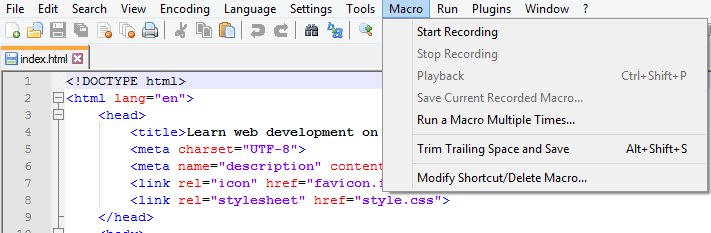
Considerations
Before investing time into Notepad++, there are two major considerations to make. First and foremost, Notepad++ is only natively available for Windows. So, sorry Mac and Linux users – you’ll have to look elsewhere. Second, and just as important, Notepad++ was made with web languages in mind. So while it does offer syntax highlighting like almost all code editors, this only works for HTML, CSS, JavaScript, and PHP out of the box.
Ending Thoughts
If you just want something simple that gets the job done, Notepad++ is a great choice. Even if it isn’t as feature-rich as other best code editors on this list, it does do what it sets out: provide a way to easily work with code. Plus, its lightweight footprint can be amazing if you just want to pull out a laptop and do some quick adjustments.
VIM
Moving onto our last candidate for best code editor, we have VIM. Of the candidates on this list, it is the oldest text editor – having been around since 1991! As such, this code editor is a lot closer to command line than it is to the GUI-oriented experiences one might expect in the modern era. However, given the fact we’re even talking about still in this day and age should be a testament to how popular and stable this editor is. Despite its age, not only is VIM feature-rich and powerful, but supports hundreds of programming languages.

Key Features and Advantages
Keyboard Based
Unlike modern GUI-based code editors, VIM is almost entirely keyboard-centric. So, for those developers who are absolutely in love with keyboard shortcuts for just about everything, VIM has you covered. Not only does it give you a focused area for working on your actual program, but the code editor comes built-in with a ton of commands that further extend standard keyboard shortcuts, meaning just about everything you might need to do is just a few keystrokes away.
Robust Cross-platform Experience
While many code editors boast that they are cross-platform and usually work on those platforms, there is always some OS that gets a rougher experience. VIM, however, works on just about everything. And yes, that includes Linux. Not only does this open VIM to just about all users, but makes transferring your project between computers hassle-free thanks to this extra addition of compatibility.
Custom Commands
Often when coding, you’ll find certain grunt tasks share the same exact actions every time and become increasingly tedious to deal with. To combat this, VIM offers the ability to both create custom commands for them, as well as record entire macros of these actions. Thus, when you need them done, you can call on them with a few simple keystrokes – saving yourself time and boredom.
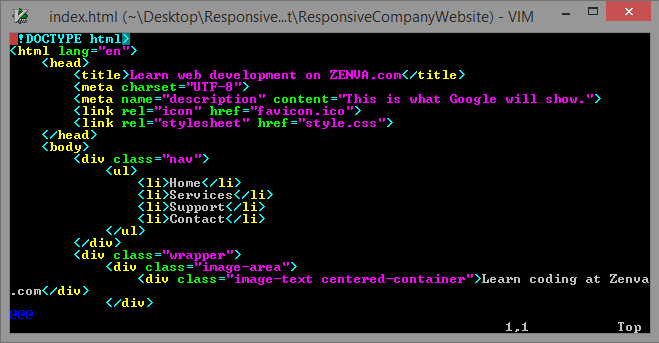
Feature-Rich
Despite its age, VIM is often said to have the most robust set of features of code editors available. It has its unique features, of course, such as being able to search and replace in far more intensive ways than other editors. However, it also contains many common features that still not all code editors have – such as multiple panes and tabs. Because of VIM’s structure and open-source nature, it is also able to integrate with many other modern tools to fulfill whatever business need you might have for it.
Huge Plugin Library
Despite VIM being so old, the community support behind the program is intense. Where there is a community, there are plugins – and VIM’s library of plugins is huge. You can find a plugin for just about anything, whether it’s for different themes to upgrade the visual experience, multiple line selection, or even plugins to add some of the best features from other code editors on this list. Beyond this, VIM is also open-source, so if you want to customize your own experience with the editor, you’re free to do so.
Lightweight
Given VIM was originally made to operate on computers decades old by this point, you can imagine it makes a small footprint both in terms of HDD space and resources. While the program has been updated to continue to function with modern computers, this advantage of being lightweight has not been forgone and is a code editor even the worst of computers can generally still manage.
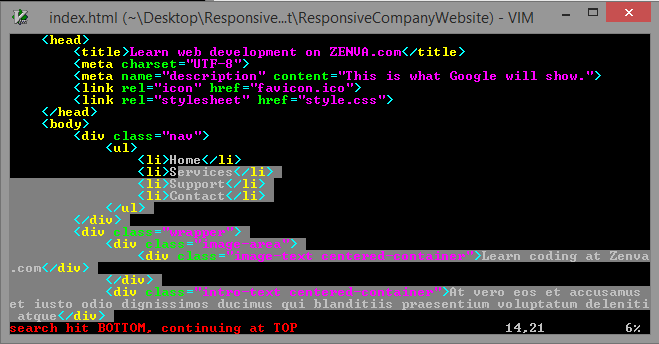
Considerations
The major consideration for VIM as the best code editor is that it is not for the faint of heart. VIM uncompromisingly targets programmers who know what they’re doing and are no strangers to code or keyboard shortcutting everything. While the community is happy to guide you, there is no question that VIM is the most difficult code editor to learn on this list. This is not to mention that it lacks a fancy GUI, so if you want VIM to look nice, you’re going to have to put in some extra work there.
Ending Thoughts
If you are an advanced developer and just care about the code, VIM is a great choice as your personal best code editor. While the learning curve is high, with VIM you won’t even need to touch the mouse for the most part. Instead, you can type endlessly and still create powerful programs!

Conclusion
And there we have it – six of the best code editors that you can try out at your leisure. While there are definitely a lot of “best” code editors to choose from, we believe these six offer the most well-rounded experiences in terms of code editing, and generally have the largest community support behind them. That being said, remember that the “best code editor” is going to be a personal choice. Some developers will always swear by Notepad++, and others will boast that nothing can beat Visual Studio Code. So, don’t be afraid to experiment. You will find that the best code editor is simply the one that meets your specific needs and has the feel you want.
Nevertheless, we hope this list helps you, and we can’t wait to see the amazing coding projects you create!
Want to learn how to code? Check out these bonus learning resources below!
- (Premium) One-Hour Code Academy by Zenva
- (Premium) Unity Game Development Mini-Degree by Zenva
- (Premium) Full-Stack Web Development Mini-Degree by Zenva
- (Premium) Python Mini-Degree by Zenva
- (Free) How to Make a Game – Making Video Games from Scratch by Daniel Buckley
- (Free) How to Code a Game by Daniel Buckley
- (Free) Learn to Code for Beginners – Game Development by Daniel Buckley
- (Free) A Parent’s Guide to Teaching Coding for Kids by Lindsay Schardon
- (Free) How to Code a Virtual Reality Game by Daniel Buckley
- (Free) How to Code an Augmented Reality Application by Daniel Buckley
- (Free) What is Python Programming: Learning Python for Beginners by Lindsay Schardon




